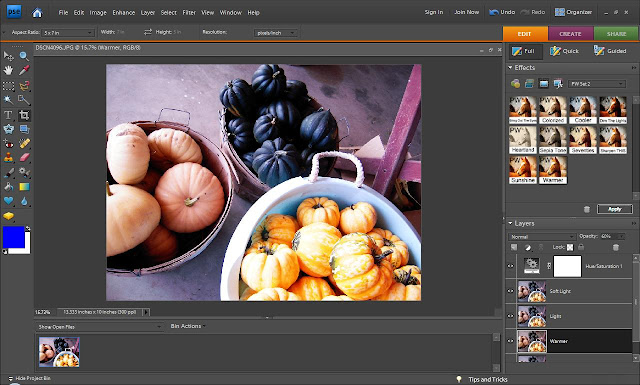Photo prompt ideas:
- If your child is wearing Halloween attire to school snap a picture of them before they leave
- A fun Halloween lunch
- Pics of attendants and decorations at Halloween parties
- Class parties at school; make sure to include the teacher
- Make a Halloween snack and take pictures of you and your children baking it and the finished project. Ideas; popcorn balls, pumpkin muffins, candy apples, apple crisp, spiced nuts, cupcakes,etc.

- Take pictures of your children in their costumes outside before it gets dark (this will ensure some great crisp shots before the trick or treating begins)


- Bowls of trick or treating candy
- Jack o lanterns all lit up, (use your night mode for this/ no flash)
- Inside your childs trick or treat bag to see all the loot they got

- Trick or treating (you will need to take alot since it will be dark and lots of movement. Keep shooting and hopefully you will get a few good ones.)
- Halloween traditions to you and your family.
- Decorations around your house and neighborhood.