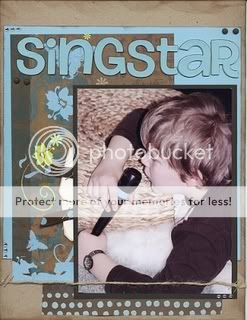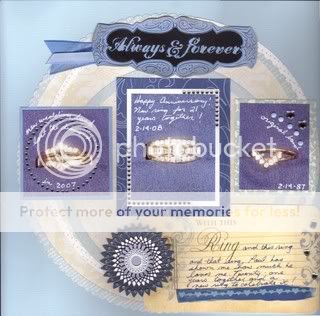by Nathalie
I had the privilege of interviewing one of our talented (and funny) TTT Member for our blog. Here's your chance to get to know more about Annette!

Your TTT Member name? jazzgodezz
Tell us a bit about yourself and your family (and pets?) I'm married to my best friend, Steve and we have three boys, Joe, Michael and Sean. I'm a blessed SAHM who loves to read, write, and scrapbook. I have a double degree in music performance and education, but have stayed home with my kids since 2001. My husband is a major in the USAF, flying the B-1B. I have a cat, Doc, and a dog, Inara who both think that "they" should be the center of my universe.
How did you get started in scrapbooking? How long have you been scrapbooking? I've been scrapbooking for 10 years and I enjoy making pages that my kids will be able to pass on to their families. I started in 1998 at a CM party and haven't looked back since. Although I've got memory books and clippings from grade school.
What is your favorite place to scrap? I prefer to scrap at my local scrapbook store, but I don't get to go as often as I'd like. Mostly once or twice a month, otherwise, I'm at home cramming it in when I can. I teach classes at the store occasionally, so I can't complain!
What is your favorite scrapping snack and drink? Diet Coke and carne asada taco. YUM. Trust me. These are to DIE for.
What product(s) are you addicted to right now? BLING. If it glitters, I'm going to use it. I love flowers and am NOT afraid to use them on my boys' pages. I really tend to use glitter when and wherever I can. Unfortunately, that means I'm usually wearing it too. My friends love to tease me about where it ends up: hair, face, shirt...floor.
What inspires you creatively? I love to look at blogs of all types of styles. I will look there before I start to scrapbook to get things in my head and then I'll look through sketch blogs and books. This really helps me get "in the zone" when I need to really scrap.
What brought you to TTT? I was looking for a little change in my kit subs. I had heard some great things about TTT and took a peek at the past kits. I loved what I saw and that I got a choice in three kits. I've been here ever since.
What do you enjoy the most about TTT? Monica. Seriously. She has never let me down with her kits. I get to choose or add MORE to my monthly box. She offers addons to complement each choice and some extra special purchase items. The variety is perfect for me. I know I can count on a GOOD kit that I WILL use.
What is on your scrappy wish list? More bling? I love rhinestone stickers and I'm also wishing that I had a Bind It All... I see a lot of potential (damage) here!
What is something about you that we may not know? I'm pretty much an open book. But, I worked at an NPR station while in college. I did the production crew, setting up performances, recording, and even sound. But I really loved doing the on air work the best. I would work every Saturday night from 6-12 and do the on-air segments. I'd also help out during the week during the prime morning sessions. That was the best job I've ever had. I miss it!
Thank you so very much Annette for sharing a bit about yourself with us. To see more of Annette's work, go check her blog:
























 First, cut a strip of the cardstock with your paper trimmer. It has to be the size of the tape or slightly skinner. For my Label Buddy, I typically cut the strip at 5/16".
First, cut a strip of the cardstock with your paper trimmer. It has to be the size of the tape or slightly skinner. For my Label Buddy, I typically cut the strip at 5/16".